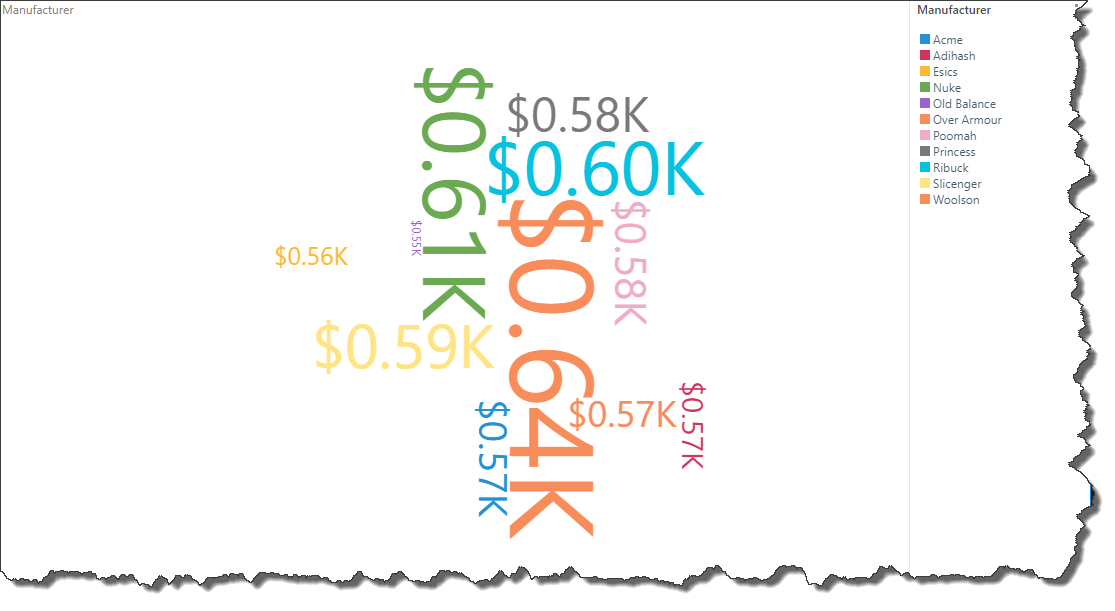Cloud chart font is set automatically according to the given report theme. However, the font and data labels can be edited to adjust the chart's look.
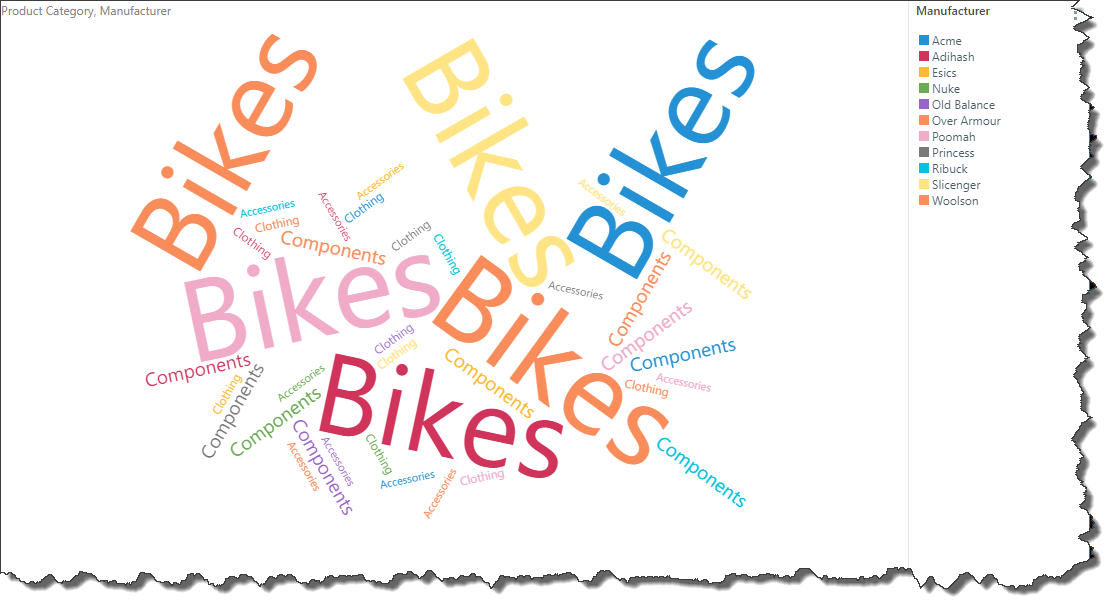
Change Cloud Chart Labels
To edit the cloud chart's labels, click the Font button (red highlight below) from the Component ribbon to open the Data Labels dialog.

Font
Change the font type, size, color, and emphasis.
Note that changing the font size may affect the number of results displayed in the visualization.
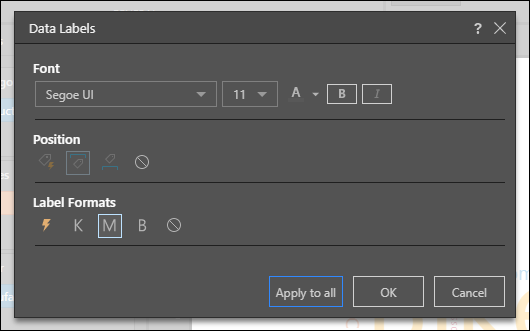
For example, here the font type was changed from Segoe UI to Courier New:

Position
Position options are disabled for word cloud charts; review the Data Labels dialog to learn about positioning data labels.
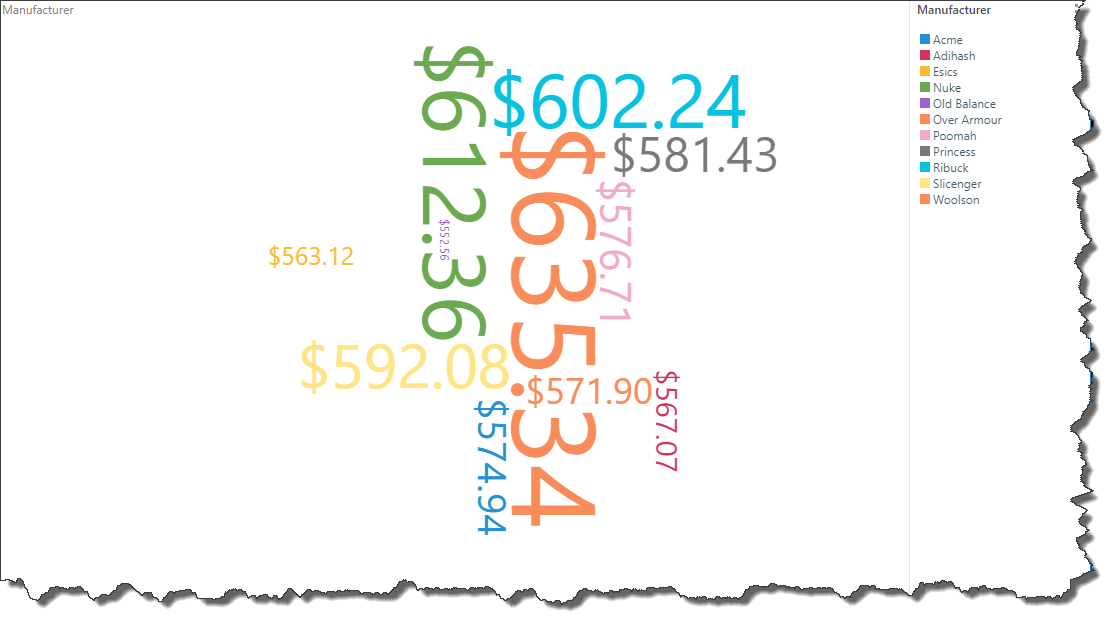
Label Formats
Label Formats are relevant only if no hierarchy is added to the Categories drop zone; in this case, the values will be displayed in the word cloud (rather than hierarchy members).
In this scenario, you can select the required label format:
- Auto: designated by the lightning bolt icon, Pyramid will automatically apply the appropriate formatting.
- Thousands: designated by the "K", values will be formatted in thousands.
- Millions: designated by the "M", values will be formatted in millions.
- Billions: designated by the "B", values will be formatted in billions.
- None: use the formatting configured in the database.
In this example, label formatting was changed from auto to thousands: